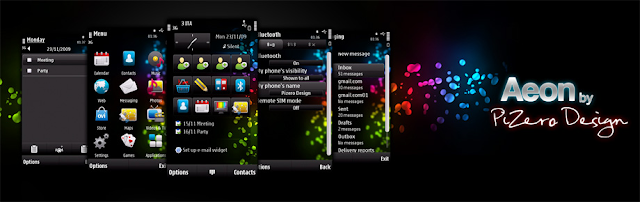With support for 50+ Symbian S60 smartphones shipping all over the world, it can be a fun challenge for RoadSync to work consistently across the board. Although some things may vary slightly per device, here are a few tips and tricks you may want to try:
VIEWING MESSAGES
1 = Reply
2 = Reply all
3 = Forward
4 = New
5 = Message Details
6 = Download Remainder
7 = Move
8 = Attachments
9 = Flag
* = Zoom in
0 = Page down
# = Zoom out
c = Delete
On devices with keyboards, hold shift to select the numeric shortcut.
COMPOSING MESSAGES
Green button = Send now
Copy & Paste = any of the following:
= press * and select the menu option
= hold # and scroll to select text
= hold shift and scroll to select
= Pencil button and scroll
= Ctrl-C & Ctrl-V
When in the TO: field, simply push the D-pad to select a contact stored on the phone. Or select Options -> Global Address List -> search and add contacts from your corporate directory.
If you are sending messages to someone within your own company, simply type in the first part of their e-mail address before the @ and the server will determine the rest.
DID YOU KNOW?
How to add a contact photo...
...take a picture using the camera on your phone and add the thumbnail directly within the Contacts application or even in Outlook. These images will automatically show up when using speed dial, caller-id, etc.
How to quickly change your internet access point...
...Launch the RoadSync app, select Options -> Settings -> Change Connection
How to adjust your peak and off-peak sync schedule...
...Launch the RoadSync application -> select Settings -> Settings -> Sync Schedule
How to define your e-mail date ranges, messages sizes, signatures, confirmations and pop-ups...
...Launch the RoadSync application -> select Settings -> Settings -> E-mail Options
How to quickly send a small file or image as an attachment...
...Open the image gallery or file manager -> select the item you would like to send -> Options -> hit the green button -> select send via e-mail or RoadSync. On some phones, items may need to be smaller than 50kb. If you would like to send larger items, simply create a new RoadSync message and attach your files.
How to periodically check for RoadSync product updates for your device...
...Launch the RoadSync application -> select Help -> Check for updates
Thanks to crazyyen of satio world.




 English
English  Deutsch
Deutsch  Español
Español